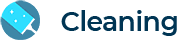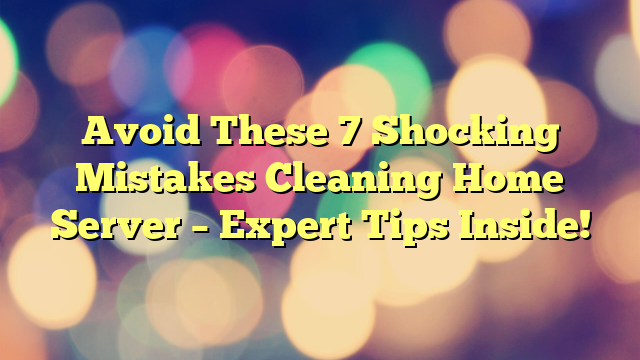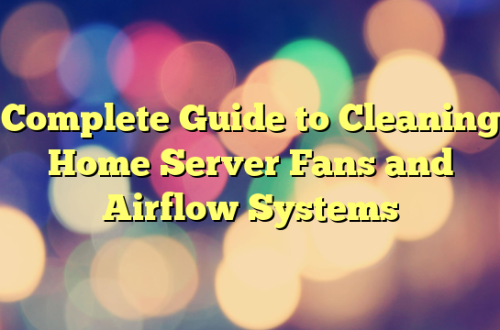In today’s tech-savvy homes, personal servers have become essential for everything from file storage to media streaming and personal cloud hosting. But while many invest in powerful hardware and secure setups, they often overlook one crucial factor — maintenance. Cleaning your home server is not just about keeping it looking good; it’s about protecting your investment, ensuring optimal performance, and avoiding costly repairs.
Still, many enthusiasts and beginners make critical errors during cleaning. This article highlights the most common mistakes cleaning home server setups — and shows you how to avoid them.
Mistake #1 – Not Powering Down the Server Properly
Dangers of Cleaning a Live Server
One of the most dangerous missteps is attempting to clean your server while it’s still on. Powering down seems obvious, but in the rush of weekend chores, it’s often skipped.
- You risk short-circuiting components.
- There’s potential for data corruption if a cleaning cloth brushes across a live port.
- You might even end up damaging fans or other moving parts.
Safe Shutdown Procedures
Before cleaning:
- Back up your data.
- Gracefully shut down all running services.
- Disconnect the server from the power outlet and network cables.
- Wait at least 5 minutes for residual power to dissipate.
Use the downtime to also clean up your software (we’ll cover that later).
Mistake #2 – Using the Wrong Cleaning Materials
What to Avoid
Grabbing the nearest bottle of glass cleaner or alcohol-based wipe might be your instinct, but resist the urge! These can:
- Strip protective coatings off components
- Leave residues that attract dust
- Cause long-term damage to plastic and metal parts
Recommended Cleaning Tools
Here’s your safe cleaning kit:
- Microfiber cloths
- Compressed air cans
- Anti-static brushes
- Soft-bristle toothbrush
- Isopropyl alcohol (90%+) for minimal-contact cleaning
Mistake #3 – Ignoring Internal Components
Why Dusting Only the Exterior Isn’t Enough
Many people stop cleaning after wiping the case exterior — but inside is where the real action happens.
Dust inside:
- Clogs cooling fans
- Insulates heat sinks
- Slows down the CPU and GPU
Cleaning Fans, Heat Sinks, and Motherboards
- Use compressed air to blow out dust (short bursts only)
- Hold fans still while spraying to avoid damaging motor bearings
- Carefully brush the heat sink fins
- Wipe large flat surfaces with an anti-static cloth
Mistake #4 – Not Grounding Yourself
Static Electricity Risks
A small zap from static electricity can silently fry a motherboard or RAM module. And you might not even feel it.
Using Anti-static Wrist Straps
To avoid this:
- Work on a non-carpeted surface
- Wear an anti-static wrist strap connected to metal
- Avoid synthetic clothing that builds static
If you don’t have a strap, touch a metal part of the case before and during cleaning.
Mistake #5 – Blocking Airflow Paths After Cleaning
Proper Cable Management
After cleaning, people often plug things back in haphazardly, leading to blocked vents and tangled cables.
Do this instead:
- Bundle excess cables with Velcro ties
- Keep airflow channels clear
- Use routing holes if your case provides them
Maintaining Clear Ventilation
Ensure fans and vents are aligned and unobstructed. Check for dust accumulation behind mesh panels and grills.
Mistake #6 – Forgetting to Check Air Filters
How Filters Affect Cooling
Many modern server cases have removable air filters. If these clog up:
- Your server runs hotter
- Fans work harder and louder
- System lifespan drops
When and How to Replace Them
- Clean filters every 1-2 months
- Replace filters if they show signs of tearing or excessive wear
- Washable filters? Let them dry completely before reinstalling
Mistake #7 – Overlooking Software Clean-up
Digital Clean-up During Physical Maintenance
This is your chance to:
- Uninstall unused programs
- Clear cache and temporary files
- Audit startup programs
Temporary Files and Startup Programs
Too many background services can make your server feel sluggish. Use tools like:
- CCleaner for file clean-up
- Autoruns for managing startup processes
How Often Should You Clean Your Home Server?
Best Practices for Scheduling
- Monthly: Dust exterior and check airflow
- Quarterly: Deep clean fans and filters
- Bi-annually: Check cables, internal parts, software bloat
Seasonal and Monthly Tips
Winter = more static. Summer = more dust and heat. Adjust cleaning accordingly.
Tools and Products You Should Always Have on Hand
Here’s a must-have checklist for any server owner:
| Tool | Use |
|---|---|
| Compressed Air Can | Blowing out internal dust |
| Anti-static Wrist Strap | Avoiding static damage |
| Microfiber Cloth | Wiping smooth surfaces |
| Cable Ties | Managing wires cleanly |
| Isopropyl Alcohol | Spot-cleaning stubborn areas |
| Thermal Paste | Optional, if reseating CPU cooler |
Signs Your Server Needs Immediate Cleaning
- Overheating or frequent shutdowns
- Fans running at maximum RPM
- Loud or unusual noises
- Performance lag during normal tasks
If you notice any of these, it’s time to clean — urgently.
Safe Cleaning Techniques for Different Server Types
Tower vs. Rack Servers
Tower servers are easier to access and clean. Rack-mounted servers might need you to:
- Remove trays
- Slide out components
- Be cautious of cramped airflow spaces
DIY vs. Professional Cleaning
DIY works fine for hobbyists. But if:
- You run critical workloads
- The server is enterprise-grade
- Or you’re unsure of your setup…
…consider professional cleaning annually.
Pre-Cleaning Checklist: Prepare Like a Pro
Before you start:
- Label all cables
- Take photos of the internal layout
- Backup all important files
- Power down and unplug everything
- Gather your tools
Post-Cleaning Tasks That People Skip
After you’re done:
- Reconnect and power on the system
- Monitor temperature and fan speeds
- Run a benchmark test to verify performance
- Document what you did for next time
Environmental Considerations When Cleaning
Your workspace matters too:
- Avoid high humidity
- Maintain room temperature during operation
- Use an anti-static mat if available
- Keep the area around the server dust-free
FAQs About Cleaning Home Server
Q1. How often should I clean my home server?
Every 3-4 months for deep cleaning, with monthly dusting recommended.
Q2. Can I use a vacuum cleaner to remove dust?
Avoid it! Vacuuming generates static. Use compressed air or anti-static brushes instead.
Q3. Is it okay to use a hair dryer on a cool setting?
Still risky. Hair dryers can build static. Stick to tools designed for electronics.
Q4. What happens if I skip cleaning my server for a year?
Expect overheating, fan failure, and potential component degradation over time.
Q5. Do I need to clean SSDs or hard drives?
Physically, no. But it’s good to clean the environment around them and audit data.
Q6. What is the safest way to clean motherboard dust?
Use a soft brush and compressed air — gently and patiently.
Conclusion – Keep Your Home Server Clean and Efficient
Keeping your server in top condition isn’t just about the tech — it’s about the habits you form. Avoid these 7 common mistakes cleaning home server setups, and you’ll enjoy smoother performance, longer hardware life, and fewer headaches.
Maintenance isn’t hard — it just takes a little time and the right approach. Your future self (and your server) will thank you.