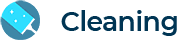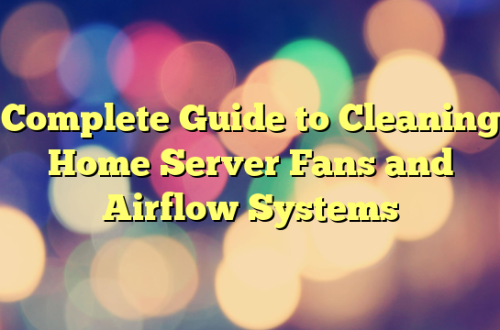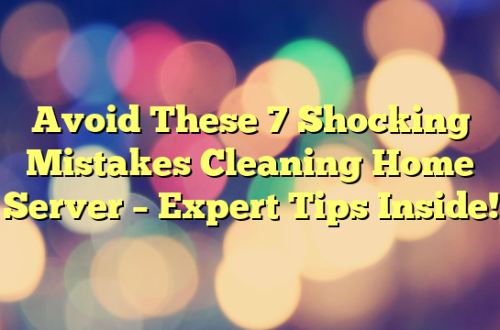Keeping a home server running efficiently isn’t just about powerful hardware and fast connections. It’s also about regular maintenance. Whether you’re using your server for media streaming, file backups, or running a home lab, following a home server maintenance checklist ensures long-term stability, performance, and data security.
Why Server Maintenance Matters
A well-maintained server operates more reliably, runs cooler, and is less prone to unexpected crashes or data loss. Regular upkeep can:
- Prevent overheating and hardware failures
- Minimize downtime
- Prolong hardware life
- Secure your data and network
Risks of Poor Maintenance
Neglecting server maintenance can lead to:
- Dust-clogged fans and overheating
- Outdated software vulnerable to cyberattacks
- Failed hard drives with irreplaceable data
- Reduced performance and sluggish services
Essential Tools for Server Maintenance
Cleaning Supplies You’ll Need
To safely clean your server hardware, stock up on:
- Anti-static wrist straps
- Microfiber cloths
- Compressed air cans
- Isopropyl alcohol (90%+)
- Small vacuum (with ESD-safe brush)
Monitoring Software and Diagnostic Tools
- HWMonitor or Open Hardware Monitor – Track temperatures and voltages
- CrystalDiskInfo – Monitor hard drive health
- SMART tools – Check SSD and HDD lifespan
- Server logs – Identify system warnings or crashes
Weekly Maintenance Tasks
Inspect Server Environment
Check the physical environment:
- Is airflow unobstructed?
- Are vents clean?
- Are cables tidy and not pressing against fans?
Check for Dust Buildup
Dust is a silent server killer. Blow out intake and exhaust vents with compressed air and ensure filters are clean.
Verify System Uptime and Performance
Check uptime logs, memory usage, and CPU loads. Sudden drops in performance may indicate deeper issues.
Monthly Maintenance Tasks
Clean Server Fans and Filters
Fans attract dust like magnets. Remove and clean all accessible fans and dust filters.
Update Firmware and Software
Always keep:
- Operating system patched
- BIOS/UEFI up-to-date
- Software packages updated (especially if you’re running a Linux-based setup)
Review Logs for Errors
Use journalctl (Linux) or Event Viewer (Windows) to identify repeated warnings or failures.
Quarterly Maintenance Checklist
Reseat All Cables and Connections
Loose power and data cables can create intermittent problems. Power down and gently reinsert all connections.
Recheck UPS and Power Supply Health
Ensure your UPS battery is functioning. Use monitoring software if available.
Test Backup Systems
Run a restore test. Backups are only useful if they actually work when needed.
Annual Maintenance Must-Dos
Deep Clean Internal Components
Open the case, remove all dust using a soft brush and compressed air. Pay extra attention to heat sinks and PSU.
Replace Thermal Paste if Necessary
If your CPU runs hot or fan speed seems unusually high, replace the thermal paste on the processor.
Assess Hardware for Upgrades
- Are drives near capacity?
- Is RAM usage always high?
- Is your server noticeably slow?
It might be time for a storage or memory upgrade.
How to Keep Your Home Server Cool
Optimal Server Room Temperature
Aim for 68–75°F (20–24°C). Place the server away from direct sunlight or heat sources.
Improve Ventilation and Airflow
Use fans or open shelving. Don’t enclose the server in a tight space without air circulation.
Consider External Cooling Aids
If heat is a major issue, consider adding:
- External exhaust fans
- AC unit for the room
- Rack-mount cooling systems
Software Health Checks
Scan for Malware and Security Threats
Use antivirus tools and routinely scan ports. Update firewall and security protocols.
Monitor Resource Usage
Check CPU, RAM, and disk I/O usage to identify bottlenecks.
Ensure All Licenses Are Valid
Unlicensed software can lead to system lockouts or missed updates.
Best Practices for Backup and Data Integrity
Test Backups Regularly
Restore files from your backup at least monthly.
Use Redundant Drives
Implement RAID 1 or RAID 5 depending on your setup.
Keep Offsite/Cloud Backup Options
Always have a second copy in a different location, ideally using cloud storage.
Creating a Maintenance Log or Journal
What to Track
- Date of each maintenance
- Tasks completed
- Any issues found
- Notes on server performance
Sample Log Template
| Date | Task | Notes | Performed By |
|---|---|---|---|
| 2025-04-01 | Cleaned fans, updated OS | Fans had moderate dust | John D. |
Smart Automation Tools for Maintenance
Setting Up Automated Alerts
Use tools like:
- Nagios
- Zabbix
- Uptime Kuma
They send alerts when CPU, disk, or network usage spikes.
Auto-Cleanup Scripts for Logs
Schedule cron jobs (Linux) or PowerShell (Windows) to delete logs older than 30 days.
Safety and Precautionary Measures
Anti-Static Practices
Always wear an anti-static wrist strap when touching internal components.
Power Safety Tips
- Use surge protectors
- Don’t plug into overloaded power strips
- Label everything clearly to avoid unplugging the wrong cable
Troubleshooting Common Issues During Maintenance
Noisy Fans
Clean them or check for obstructions. Replace if noise persists.
Overheating Components
Check thermal paste, airflow, and fan orientation.
Unexpected Shutdowns
Review power logs, check for voltage issues or PSU failures.
Home Server Maintenance for Different Setups
NAS vs Tower vs Rackmount Considerations
- NAS: Minimal upkeep, mainly software-based
- Tower: More airflow needs, easier access
- Rackmount: Space-efficient, may need dedicated cooling
DIY vs Prebuilt Servers
- DIY gives more control, but needs more hands-on maintenance
- Prebuilt is easier to manage, but less customizable
Cost of Server Maintenance
Time vs Money
DIY maintenance is low-cost but time-consuming. Hiring a pro or using managed services costs more, but saves effort.
When to Replace vs Repair
- Replace: If repair costs exceed 50% of the new component
- Repair: For minor issues or when under warranty
FAQs About Home Server Maintenance Checklist
Q1: How often should I clean my home server?
A: Light cleaning monthly; deep cleaning annually is best.
Q2: Do I really need to update firmware regularly?
A: Yes, especially for motherboards, RAID controllers, and NICs.
Q3: Can dust really damage a server?
A: Absolutely. It clogs fans and causes overheating.
Q4: What’s the safest way to clean internal parts?
A: Power off, use anti-static gear, and compressed air.
Q5: Should I leave my home server on 24/7?
A: Yes, if it’s built for continuous use and properly cooled.
Q6: How do I know if my server is overheating?
A: Use monitoring tools—look for CPU temps over 80°C or fan noise spikes.
Conclusion: Stay Consistent, Stay Protected
Following a home server maintenance checklist ensures your server stays clean, cool, and functional all year long. Whether it’s routine cleaning, regular software updates, or backup testing, these small steps go a long way in preventing costly failures. Make maintenance a habit, and your server will reward you with years of reliable performance.